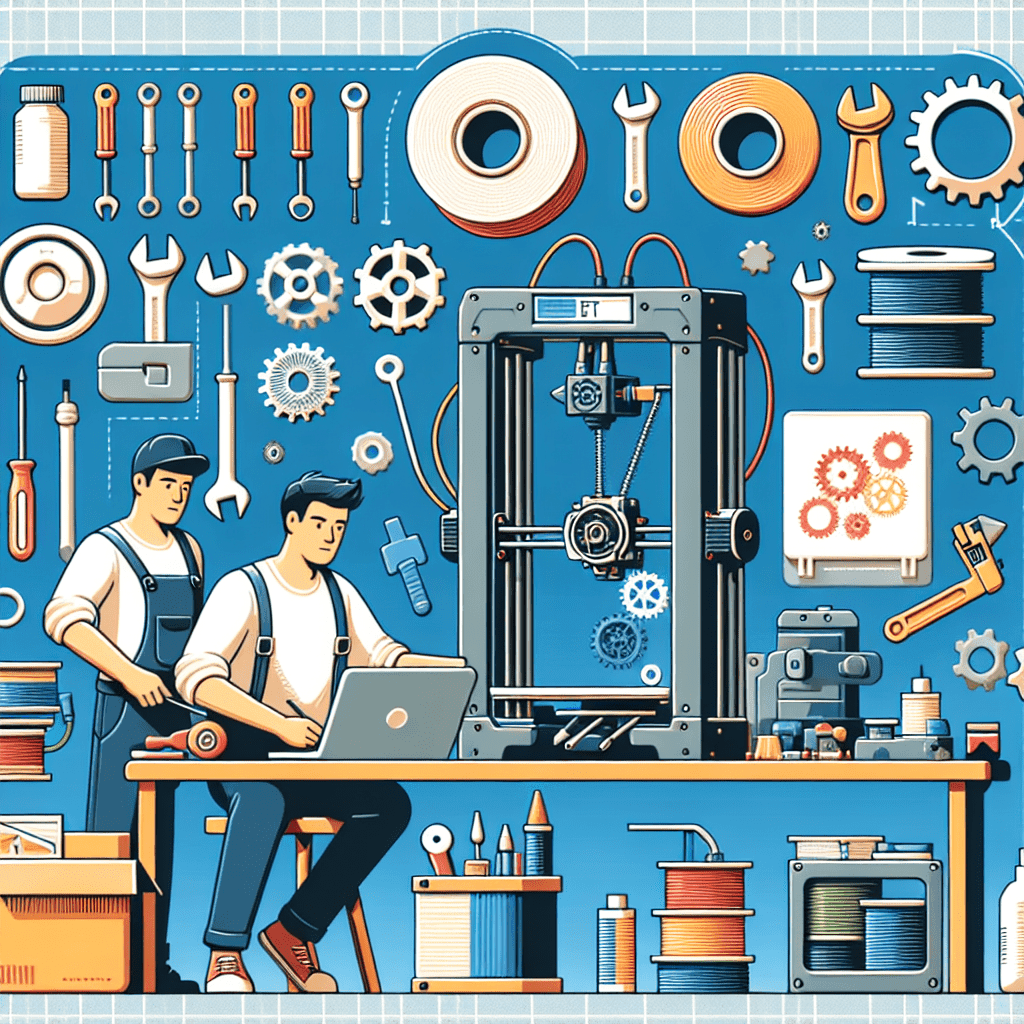Essential Tips for Effective 3D Printer Maintenance and Troubleshooting
The advent of 3D printing technology has transformed how we design and produce items, making it available to everyone from hobbyists to engineers and businesses. Nonetheless, similar to any other machine, 3D printers need consistent maintenance and troubleshooting to function optimally and deliver quality prints. This article will provide key tips for keeping your 3D printer in top shape and addressing common problems that might occur during the printing process.
Table of Contents
Understanding Your 3D Printer
Before diving into maintenance and troubleshooting, it’s crucial to understand the components of your 3D printer. Most 3D printers consist of the following parts:
1. **Print Bed**: The surface where the object is printed.
2. **Extruder**: The component that melts and deposits the filament.
3. **Hotend**: The part of the extruder that heats the filament.
4. **Stepper Motors**: These control the movement of the print head and the print bed.
5. **Control Board**: The brain of the printer, managing all operations.
6. **Filament**: The material used for printing, is available in various types such as PLA, ABS, and PETG.
Understanding these components will help you identify potential issues and perform effective maintenance.
Regular Maintenance Tips
To keep your 3D printer in optimal condition, follow these regular maintenance tips:
1. Clean the Print Bed
A clean print bed is essential for successful adhesion and print quality. Dust, grease, and leftover filament can affect the first layer of your print. Clean the print bed regularly using isopropyl alcohol or a suitable cleaning solution. For glass beds, a scraper can help remove stubborn residue.
2. Lubricate Moving Parts
The moving parts of your 3D printer, such as rails and lead screws, should be lubricated to ensure smooth operation. Use a suitable lubricant, such as lithium grease or PTFE-based lubricant, and apply it sparingly to avoid attracting dust and debris.
3. Check and Tighten Belts
Loose belts can lead to inaccurate prints and layer misalignment. Regularly check the tension of the belts and tighten them if necessary. A properly tensioned belt should have a slight give when pressed but should not be overly tight.
4. Inspect the Nozzle
The nozzle is one of the most critical components of your 3D printer. Clogs can occur due to filament residue or debris. Regularly inspect and clean the nozzle using a needle or a specialized cleaning tool. If the nozzle is severely clogged, consider replacing it.
5. Monitor Filament Quality
The quality of the filament you use can significantly impact print quality. Store filament in a cool, dry place to prevent moisture absorption, which can lead to poor prints. Consider using a filament dryer if you live in a humid environment.
6. Update Firmware
Manufacturers often release firmware updates to improve performance and fix bugs. Regularly check for updates for your printer’s firmware and install them to ensure optimal performance.
7. Calibrate Your Printer
Calibration is crucial for achieving accurate prints. Regularly check and calibrate the following:
– **Bed Leveling**: Ensure the print bed is level to avoid adhesion issues.
– **Extruder Calibration**: Verify that the extruder is delivering the correct amount of filament.
– **Step Calibration**: Ensure that the stepper motors are moving the correct distances.
8. Keep the Printer Clean
Dust and debris can accumulate on your printer, affecting its performance. Regularly clean the exterior and interior of the printer, paying special attention to fans and vents to prevent overheating.
9. Monitor Temperature Settings
Different filaments require specific temperature settings for optimal printing. Always refer to the manufacturer’s recommendations for nozzle and bed temperatures. Regularly check that your printer is maintaining the correct temperatures during operation.
10. Use Quality Replacement Parts
When replacing parts, always opt for high-quality components. Cheap or incompatible parts can lead to further issues down the line. Research and invest in reputable brands for replacement nozzles, belts, and other components.
Troubleshooting Common Issues
Despite regular maintenance, you may encounter issues while printing. Here are some common problems and their solutions:
1. Poor Adhesion
If your prints are not sticking to the print bed, consider the following solutions:
– Ensure the print bed is clean and level.
– Adjust the nozzle height to ensure proper distance from the bed.
– Use adhesion aids such as glue sticks, painter’s tape, or specialized bed coatings.
2. Stringing
Stringing occurs when small strands of filament are left behind as the print head moves. To reduce stringing:
– Increase retraction settings in your slicer software.
– Adjust the temperature settings; lower temperatures can help reduce oozing.
– Enable “Combing” in your slicer settings to minimize travel moves over open spaces.
3. Layer Misalignment
If layers are misaligned, check for the following:
– Ensure belts are tight and not worn.
– Check for any obstructions in the movement path of the print head.
– Verify that the stepper motors are functioning correctly.
4. Clogged Nozzle
A clogged nozzle can halt your printing process. If you suspect a clog:
– Heat the nozzle and manually push the filament through to clear it.
– Use a cleaning filament or a needle to remove debris.
– If the clog persists, consider replacing the nozzle.
5. Warping
Warping occurs when the edges of a print lift off the bed. To minimize warping:
– Use a heated bed to maintain consistent temperatures.
– Increase the bed adhesion using adhesives or specialized surfaces.
– Consider using a brim or raft in your slicer settings to provide additional support.
6. Under-extrusion
Under-extrusion results in gaps and weak prints. To address this issue:
– Check the filament for tangles or kinks.
– Ensure the extruder gear is clean and gripping the filament properly.
– Calibrate the extruder steps per millimetre to ensure accurate extrusion.
7. Over-extrusion
Over-extrusion can lead to blobs and excess filament. To fix this:
– Reduce the flow rate in your slicer settings.
– Check the filament diameter and adjust the settings accordingly.
– Ensure the nozzle is not too close to the print bed.
8. Electrical Issues
If your printer is not powering on or experiencing erratic behaviour, check the following:
– Ensure all cables are securely connected.
– Inspect the power supply for any signs of damage.
– Reset the control board if necessary.
9. Print Quality Issues
If you notice inconsistencies in print quality, consider:
– Checking the slicer settings for the specific filament type.
– Ensuring the printer is properly calibrated.
– Inspecting the filament for quality and consistency.
10. Software Issues
If you encounter software-related problems, such as failed prints or errors, try the following:
– Restart the slicer software and re-import your model.
– Check for updates to your slicer software.
– Review the slicing settings to ensure they are appropriate for your printer and filament.
Conclusion
Maintaining your 3D printer and troubleshooting common issues is essential for achieving high-quality prints and prolonging the life of your machine. By following the tips outlined in this article, you can ensure that your 3D printer operates smoothly and efficiently. Regular maintenance, combined with effective troubleshooting techniques, will help you overcome challenges and enjoy the full potential of your 3D printing experience.
FAQs
How often should I perform maintenance on my 3D printer?
It is recommended to perform basic maintenance tasks, such as cleaning the print bed and lubricating moving parts, weekly. More in-depth maintenance, like nozzle cleaning and calibration, should be done monthly or as needed.
What should I do if my printer is making unusual noises?
Unusual noises may indicate a mechanical issue. Check for loose belts, worn bearings, or obstructions in the movement path. If the problem persists, consult the manufacturer’s support resources.
How can I prevent the filament from getting tangled?
Store filament in a dry, cool place and use filament spools with proper tension. Consider using a filament guide or spool holder to keep the filament from tangling during printing.
What is the best way to clean a clogged nozzle?
Heat the nozzle to the printing temperature and manually push the filament through to clear it. If that doesn’t work, use a needle or cleaning filament to remove debris. If the clog persists, consider replacing the nozzle.
How can I improve print adhesion?
To improve print adhesion, ensure the print bed is clean and level. You can also use adhesion aids like glue sticks, painter’s tape, or specialised bed coatings to enhance adhesion.
What should I do if my prints are warping?
To minimise warping, use a heated bed, increase bed adhesion, and consider using a brim or raft in your slicer settings. Additionally, ensure that the ambient temperature is stable during printing.
How do I know if my filament is of good quality?
Good quality filament should have a consistent diameter, minimal moisture absorption, and no visible defects. Purchase filament from reputable manufacturers and check reviews before buying.
Can I use any lubricant for my 3D printer?
No, it’s essential to use a lubricant specifically designed for 3D printers, such as lithium grease or PTFE-based lubricant. Avoid using oils that can attract dust and debris.
How can I tell if my extruder is calibrated correctly?
To check extruder calibration, measure the amount of filament extruded when you command the printer to extrude a specific length. If the amount is not accurate, adjust the steps per millimetre in your firmware settings.
What should I do if my printer won’t turn on?
If your printer won’t turn on, check the power supply and ensure all cables are securely connected. If the issue persists, consult the manufacturer’s support resources for further assistance.