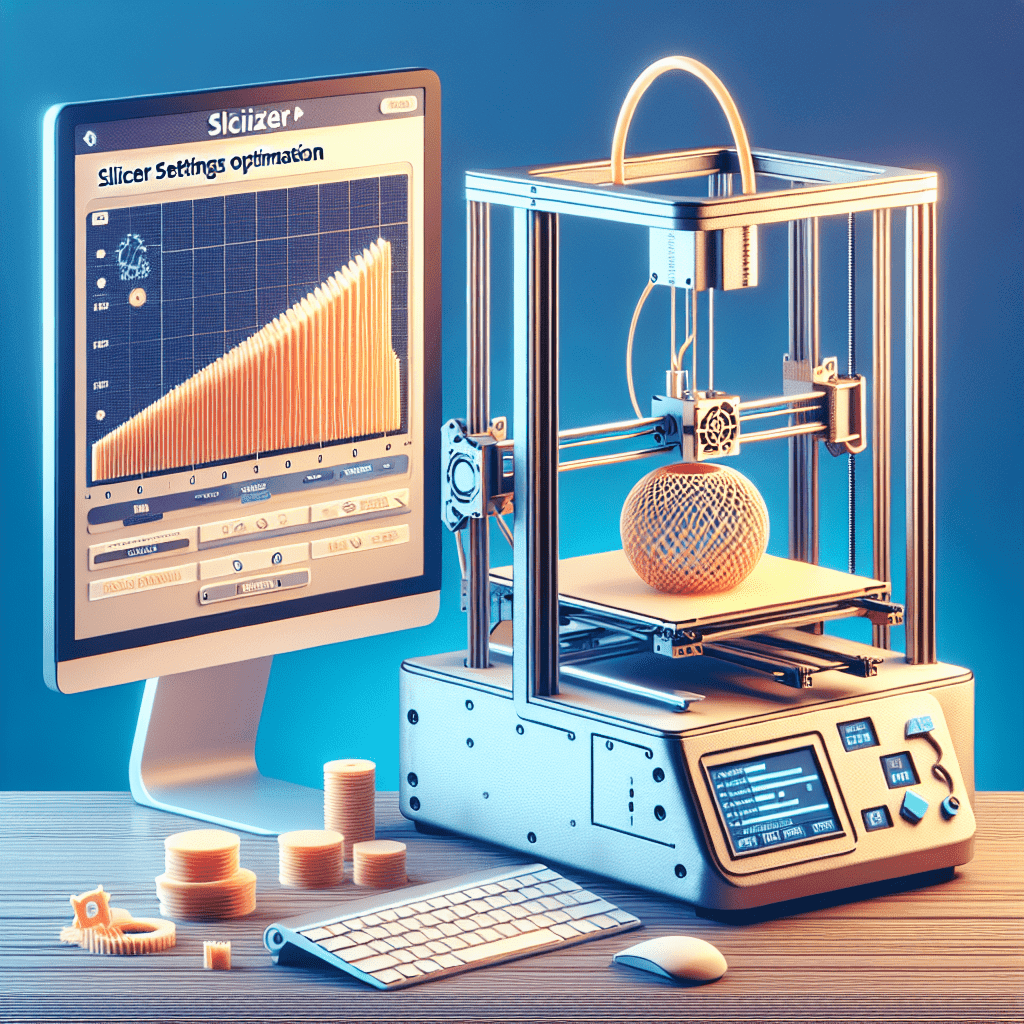Table of Contents
One of the key factors that affect the quality of your 3D prints is the slicer settings used during the printing process.
Slicer software is the bridge between your 3D model and your 3D printer, translating the digital design into instructions that the printer can understand. By optimizing your slicer settings, you can improve the accuracy, strength, and overall quality of your prints. In this article, we will discuss some tips for slicer settings optimization to help you get the most out of your 3D printer.
1. Layer Height
One of the most important settings to consider when optimizing your slicer settings is the layer height. This setting determines the thickness of each layer that the printer will deposit as it builds up the object. A smaller layer height will result in smoother surfaces and finer details, but will also increase the printing time. A larger layer height will be faster but may sacrifice some detail and surface quality.
Experiment with different layer heights to find the right balance between print quality and print speed. For most printers, a layer height of 0.2mm is a good starting point for general-purpose prints. For prints that require high detail, such as miniatures or figurines, you may want to use a layer height of 0.1mm or even smaller.
2. Infill Density
Another important slicer setting to optimize is the infill density. Infill is the internal structure of the print that provides support and strength. Increasing the infill density will make the print stronger but will also increase the material used and the printing time. Lower infill densities are suitable for prints that do not require much strength, such as decorative objects.
Experiment with different infill densities to find the right balance between strength and material usage. For most prints, an infill density of 20-30% is sufficient. If you need a stronger print, you can increase the infill density to 50% or more. Conversely, if strength is not a priority, you can reduce the infill density to save material and printing time.
3. Print Speed
Print speed is another important parameter that can affect the quality of your prints. Higher print speeds can reduce printing time but may result in lower print quality, especially for complex prints or prints with fine details. Slower print speeds can improve print quality but will increase printing time.
Experiment with different print speeds to find the right balance between speed and quality. Most slicer software allows you to set different print speeds for different parts of the print, such as the outer perimeter, inner perimeter, and infill. For most prints, a print speed of 50-60mm/s is a good starting point. You can adjust the print speed for different parts of the print to optimize the quality and speed of the print.
4. Temperature Settings
Temperature settings are another important factor that can affect the quality of your prints. The temperature of the extruder and the heated bed can affect the adhesion of the layers, the strength of the print, and the overall print quality. Different materials require different temperature settings, so it is important to experiment with different temperatures to find the optimal settings for your specific material.
Most slicer software allows you to set different temperature settings for the extruder and the heated bed. For most prints, a temperature of 200-220°C for the extruder and 50-60°C for the heated bed is suitable for PLA filament. For ABS filament, a temperature of 230-250°C for the extruder and 90-100°C for the heated bed is recommended. Experiment with different temperature settings to find the optimal settings for your specific material and printer.
5. Support Structures
Support structures are essential for prints that have overhangs or bridges that cannot be printed without support. Optimizing the support settings in your slicer software can help you minimize the amount of material used and reduce post-processing time. Most slicer software allows you to adjust the support density, support angle, and support pattern to optimize the support structures for your specific print.
Experiment with different support settings to find the optimal settings for your print. For most prints, a support density of 15-20% is sufficient. You can adjust the support angle to minimize the amount of material used and reduce post-processing time. Experiment with different support patterns, such as grid, lines, or zig-zag, to find the optimal support structure for your specific print.
Conclusion
Optimizing your slicer settings is crucial for maximizing the potential of your 3D printer and achieving high-quality prints consistently. Experiment with different settings to find the optimal balance between print quality and print speed. Consult online resources, user guides, and tutorials for recommendations on slicer settings for specific types of prints. By following these tips for slicer settings optimization, you can enhance the accuracy, strength, and overall quality of your 3D prints.
Frequently Asked Questions
How do I know which slicer settings to use for my specific print?
The optimal slicer settings depend on the specific requirements of your print, such as the level of detail, strength, and material used. Experiment with different settings to find the optimal balance between print quality and print speed. You can also consult online forums, user guides, and tutorials for recommendations on slicer settings for specific types of prints.
My prints are coming out with gaps or inconsistencies. What could be causing this?
Gaps or inconsistencies in your prints can be caused by a variety of factors, such as inaccurate slicer settings, clogged nozzles, loose belts, or insufficient bed levelling. Check your slicer settings to ensure that they are optimized for your specific print. Make sure that your printer is properly calibrated and maintained, and that the bed is levelled correctly. Clean the nozzle regularly to prevent clogs and ensure smooth extrusion.
How can I optimize my slicer settings for faster prints?
To optimize your slicer settings for faster prints, you can increase the print speed, reduce the infill density, and use larger layer heights. However, be mindful that increasing the speed too much can sacrifice print quality. Experiment with different settings to find the optimal balance between speed and quality. You can also adjust the print settings for different parts of the print, such as the outer perimeter, inner perimeter, and infill, to optimize the speed and quality of the print.